Periodically, WordPress releases updates. Sometimes these have minor changes that you won’t even notice. Other times, the changes are much more significant. WordPress recently released WordPress Version 5.8 and this is one of those changes that you are very likely to notice. Let’s take a look at what you’ll see when you update to WordPress 5.8
Full-Site Editing
Currently, to change template portions of your site like archive pages, post designs, headers, and footers, you either need a plugin like Elementor or you have to have a developer edit the template code for you. WordPress is looking to change that.
In WordPress version 5.8 you will be seeing a template editor. This will allow you to use the blocks that power Gutenberg to create page templates, headers, footers, and more.
While Elementor and other editors are more powerful, Gutenberg is native to WordPress and is free. This is a big step. We still don’t think it replaces plug-ins like Elementor for many cases, but it does open up opportunities, especially if you are on a budget.
It is disabled by default. Sadly, you have to enter some code, but it’s only one line. In your functions.php file, just add the line:
add_theme_support('block templates);Using Gutenberg Blocks as Widgets
Continuing the theme of expanding on Gutenberg’s blocks, which allow you to add content pretty easily, WordPress is adding a way to use Gutenberg blocks as a widget. So you could easily add a YouTube video, text, or another block to your header, sidebar, footer, and other widget areas. This is a nice addition.
You can do this through the Customize area in your theme or through the Widgets area under Appearance in the admin area.
Native WordPress Support for WebP Images
WordPress can now display webp images (as of WordPress version 5.8 anyway) without any plugins or extra code. Before that, you couldn’t upload that file type without making changes to your site.
The big thing in SEO right now is what is called Google Core Web Vitals. This is Google’s way of trying to reward or penalize your site based on how it ranks your user experience. It ranks things like
- Page Speed
- Layout Shift (where things move while loading)
- Usability
There are various strategies and plugins for trying to improve the page speed experience on your site. Images are a common culprit. We all carry around cellphones in our pockets with amazing cameras. These cameras take high-resolution images that we all want to upload onto our site.
The problem is that this isn’t so good for the user experience. No matter how high resolution the image is, the web page is only displaying a certain size. So, if you load a 5MB image that could be used to make a poster but you display it in an 800px wide space, it displays at 800px. The higher the resolution, the bigger the file. The bigger the file, the longer it takes to load.
So, often, large images just slow down your site with no benefit for your reader. You want the image as big as it needs to be and no more. You also want to use a file format like jpg or similar that compresses the size of the file without hurting how it looks on your site.
To help with this, Google created the webp file type. This is a file type that is designed to help with displaying images on a webpage but keeping the file size smaller. Unfortunately, until WordPress 5.8, you couldn’t easily use these files. Now they’re supported natively as part of WordPress without plugins or code (YEAH!) This is good news because these files tend to be about a quarter to a half smaller than comparable jpg or png files, which is what you’d usually use otherwise.
If you want to get started, you can convert your images today using an online converter.
Added Functionality to Gutenberg
Did you think we were done talking about Gutenberg? Nope, not quite. This is WordPress’ answer to Elementor, Beaver Builder and Divi so they’re investing a lot. Here are some of the new blocks and features that you’ll see in Gutenberg in WordPress version 5.8.
New Block – Query Loop
This is pretty cool. The WordPress “loop” is how developers code to query for a list of posts or pages. This new block let’s you do this without any coding. You can now create a list of posts or pages based on criteria like
- Categories
- Keywords
- Author
This means that you can add a section to the page, sidebar, footer, or another area of things like “more recent posts” or “other posts by this author” by using this block. That’s a pretty neat addition.
To show how it works, here is a collection from our troubleshooting posts.
-
How to Fix 500 Internal Server Error WordPress?

There you are, you load up your website and you see the dreaded white screen. Your site has an HTTP error 500 on WordPress. What is that and how to fix 500 Internal Server Error WordPress? What causes that? What is a 500 Internal Server Error in WordPress These errors can be a real pain. …
New Functionality Found in WordPress 5.8 Features
Not all the new stuff are blocks but some add features. Let’s take a look at those:
New List View Panel
Sometimes on more complex pages, you end up with blocks within blocks, blocks next to blocks, etc. This can become a real mess to navigate and make changes. So, WordPress added a List View where you can see your blocks in a hierarchical view making it easier to organize them and select them for editing.
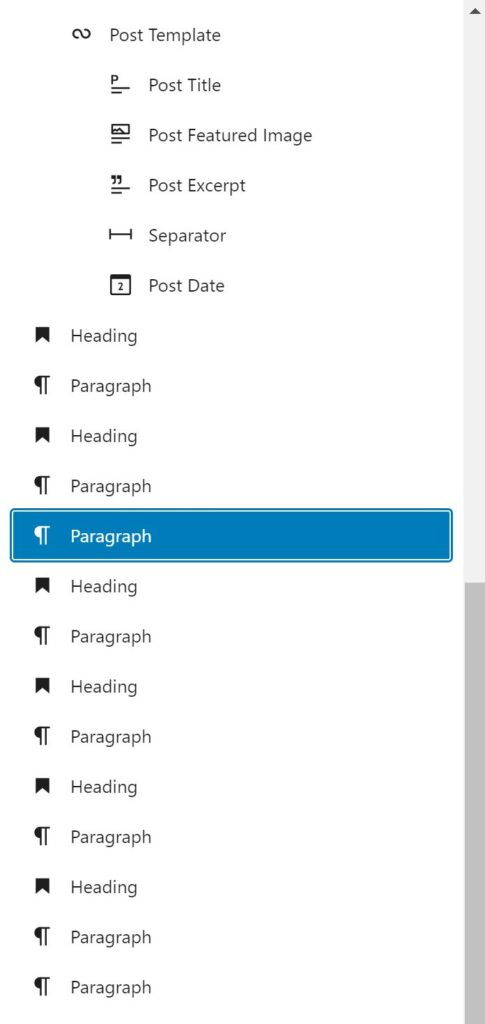
Nested Block Selector
This cool new feature is part of the toolbar and it lets you select a parent block more easily when you have another block nested inside of it. If you have a block selected, click this and it will select the parent block.
Block Suggestions in the New Block Panel
You will now be able to see similar blocks when you search for a block in the new block panel. This could help you find those blocks you didn’t know exist or that you couldn’t remember the name of.
New Duotone Effect for Images and Media Blocks
There is a new duotone effect that you can apply to images and media blocks. It has some presets you can try if you aren’t quite sure the effect that you’re looking for.

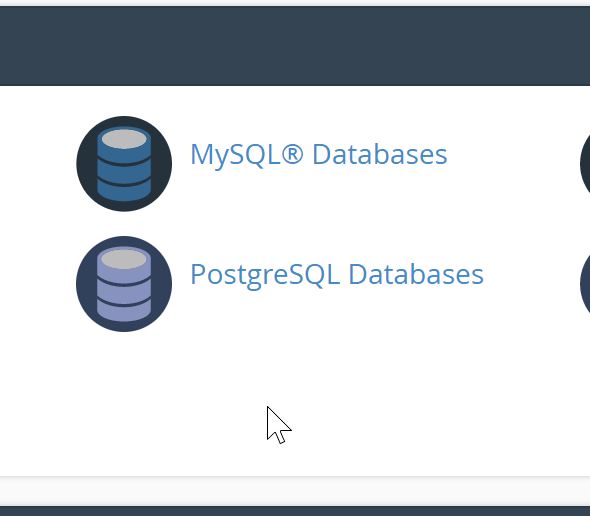
Updating to WordPress Version 5.8
Once it comes out later this month, you’ll see it as an option on your WordPress update page. Before you update your site, make sure to back your site up. Some of these changes can have unexpected results and you’ll want a backup to go back to.
We always recommend Updraft for backups. While offsite backups are a good idea, the free version of Updraft is just fine for this. If something goes wrong with your upgrade then you can restore your backup right from the server and go back to where you started. Then you get to start troubleshooting.
It’s a good idea to make sure that your plugins have been tested with WordPress 5.8 If not, you may see some issues. They should tell you this right on the update screen.
Once you’re ready, select the update and wait for it to download the new version and install it. Then you’re off to the races!

