Backups Are Important
You should backup your site periodically. It’s important in case you ever get hacked or, well, you mess something up and need to fix your site. Many of the better hosts have ways to back up right there on your server. We find that many of our clients are on SiteGround. They’re one of these hosts and so we put this tutorial together to help them back up on Siteground.
In a perfect world, you’re doing offsite backups, but we know that many people don’t. If you’re going to we find that Updraft Plus is a great solution. We don’t have any relationship with them, we just enjoy the product. Sometimes, it’s good to have a backup on your hosting. Here is how you make a backup on Siteground of your site.
Just like any computer, servers that run WordPress can crash. Overall, they are pretty reliable, but you want to be careful about betting your data, business, and all your hard work on that. This is especially true when it’s so easy to make backups of your site and save them in case you ever need them because of a server crash or hacking.
SiteGround Instructions
SiteGround actually makes it pretty easy to backup. When you’re logged in, on the top bar, select “Websites”.

Then, on the next page, click on Site Tools for your site. Expand the Security tab on the left sidebar. Click on backups. From that page, you can create a new backup. Just type a name in the box and press create. You can save up to five backups.
Below that is a section where you can restore a backup or delete a backup. Next to the backup name, just select the three dots on the right and the action that you want to take. You should see one or more backups there already. SiteGround does regular backups without you asking.
There ya go, now you have a backup of your site. It’s stored on the server, so is good for a crash, bad update, or user induced problem (a fancy term for oops). It may not help if you get hacked or if there is a problem with the server (don’t ask how we know.)
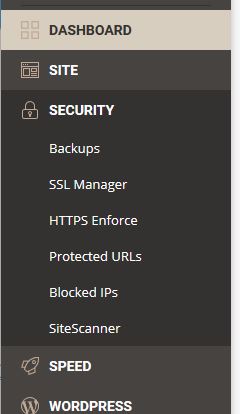
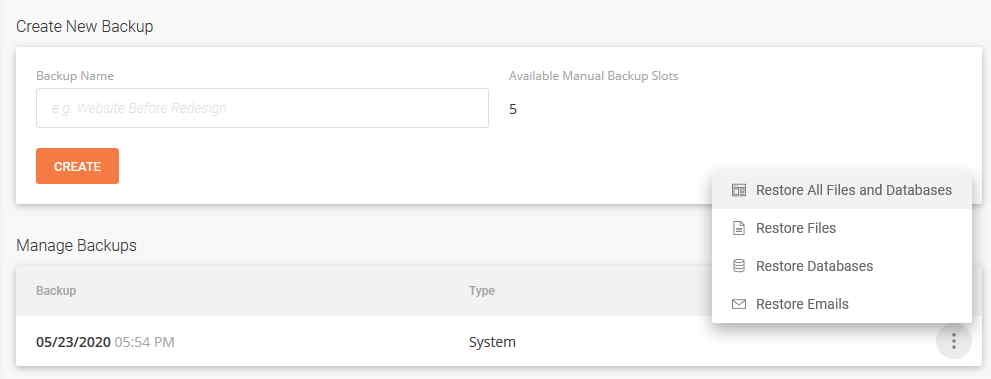
Backups on Siteground
This will let you create on-demand backups on Siteground. You can automate the backup process using a plugin like Updraft Plus. The Siteground solution is a great solution for having backups outside of WordPress. That way, if you have a problem with the WordPress installation, you can still easily restore your backup on Siteground.
Have a Backup Strategy
Whether you keep your backup on Siteground or not, we recommend having a good backup strategy. In fact, as highly we think of Siteground, it’s a good idea to make sure that you have backups that aren’t stored on your server. It doesn’t matter who your host is or how amazing they are. You can never have too many backups, so it’s still worth having a backup on Siteground or on any other host.
However, servers do crash, sites do occasionally get hacked and mistakes happen. You want to have regular backups and you should have copies that aren’t kept on your server. Here are some of the benefits of this sort of strategy
- Don’t Rely on Others – You don’t have to worry about your host keeping backups safe. Most of them are great but you can’t always confirm things like offsite backups or high-quality backups.
- Protect Against Server Crashes – If the server that the backups are on crashes and it’s the same as the one that your site is on then you will lose your site and your backup.
- Protect Against Hacking – If your site gets hacked and the hacker damages the backup too, then it is much harder to restore your site.
The ideal backup strategy should
- Backup Regularly – Regularly backup your data so that you aren’t relying on one backup.
- Keep Backups Separate From Your Site – There is absolutely nothing wrong with having a backup on Siteground (or more than one) or on any host. In fact, it’s a good idea before big changes and even periodically. If you make a mistake, or an update goes bad, you’ll have a backup ready to go.
- Schedule Backups – This shouldn’t be work for you. Using plugins like Updraft Plus, you can schedule your backups and have them offsite. It’s affordable and very cheap insurance.
A good backup strategy is a key part of keeping your WordPress site safe. It’s easy to do and very cheap. It’s worth doing today.
