No-Follow Links
Links from other sites to yours and from your sites to other content that helps your audiences is an important part of Search Engine Optimization. It tells Google that content has value and can even work when building links between content within your own site. However, it can hurt your search engine optimization, or search engine rankings, if you add “bad” links or links that could be considered by Google to be spam. That doesn’t mean that you can’t use those links, you just need to let Google, and other search engines, know that you don’t want them to count those links. We are telling the search engine not to follow these links. So, we call these “no-follow” links. We’re going to discuss how to create and manage no-follow links in WordPress
When to Use No-Follow Links in WordPress
You want to use no-follow links any time you want to include a link to somewhere but you don’t want Google to see it as a way of trying to get links without helping your user. If you want to determine if you should use a no-follow link, ask yourself if it could be considered “spammy”.
These instructions are for adding no-follow links to your site but there are some times you should label a link as no-follow if it’s back to your site. Sometimes you don’t have a choice, but it’s a good idea to use them when you can.
Here are some times to consider a no-follow link:
- Links on Forums or Comments – Including links to related content on your site can be a good strategy for getting traffic to your site. Unfortunately, they’ve also been used as ways to drive numbers up without adding value, so Google doesn’t like them. When you’re linking back to your site from a comment or forum (including places like Reddit) consider making the link a no-follow link.
- Affiliate Links – A lot of sites make money by referring customers to products. These are called affiliate links. There’s nothing wrong with that, but Google usually sees it for what it is. They don’t want you trying to get search engine benefit for what is advertising.
- Paid or Sponsored Links – If someone pays you to include a link on your site, then you should make that a no-follow link. Google can often pick out patterns and you probably aren’t the only one that they paid.
- Press Releases – You can use a press release to make announcements, but links included in them should be no-follow links.
Don’t think you shouldn’t use these links. Links from outside sites can be a great way to get traffic to your site even without Google liking the links. By all means, include relevant links in comments, forums, and press releases, but design the links so that they have the no-follow attribute.
If you look below at the instructions for the older editors, you can use the same kind of code in many of these locations if they’re not on your site.
Creating a No-Follow Link in WordPress
These instructions apply to using the Gutenberg editor. We chose this because other builders and the classic editor function very similarly. Many of them use a very similar interface.
We start by creating a link. Which you can do by selecting the text in the editor. Once you have your text typed in (the text that you want the user to see, not the link text), highlight it and press the link button.
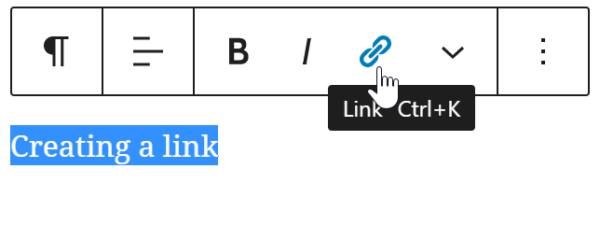
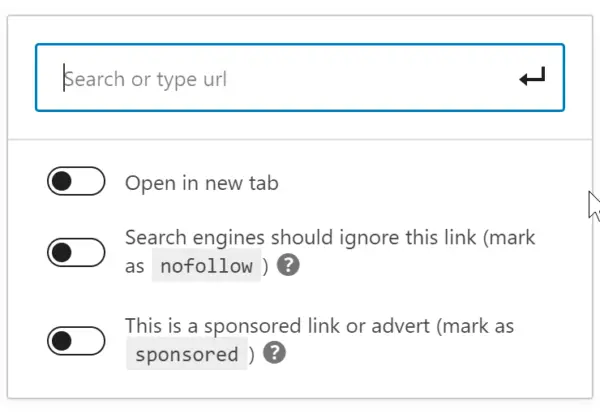
This opens a dialog box for creating the link destination and setting the options.
You can type in your URL in the top box and then select the No Follow switch. You can also elect to have the link open in a new window.
This is what it will look like when you’re done. That’s it!
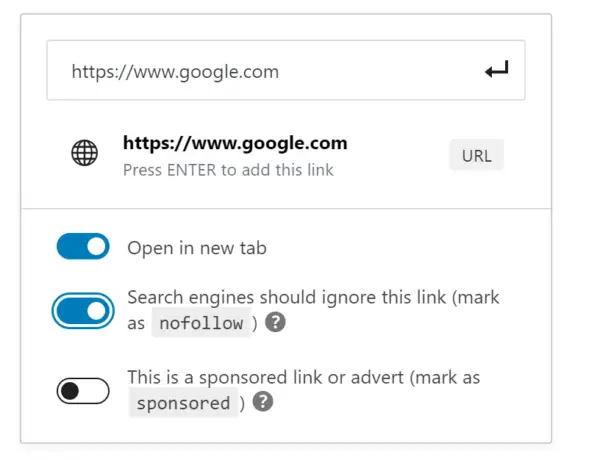
Older Editors
Older editors are a bit more complex. They require a bit more work. It’s worth looking at how they work.
You still select the text and press the link button, but this options box is a bit different.

Type your link into the box. The gear icon will give you an option to open in a new tab, but that’s about it. So, we have some editing to do. In the upper right hand corner of your editor, there should be a Text tab. This shows you the HTML being created as you edit.
Where your link is, you’ll see HTML that starts and ends with “<a>”. These are called anchor tags and tell the browser that it is a link. After the first tag, add rel=”nofollow”. If you already have something there that says rel, then add the no-follow. It will look something like this when it’s done.
It’s also a good thing to do if you’re linking to your site from message boards, comments or other sources. Too many of those links back to your site can penalize you with Google but they can be a good source of traffic.
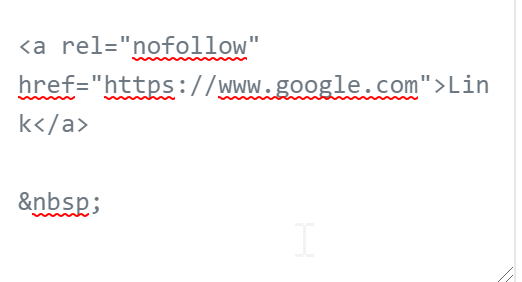
Now Your Link Is All Set
The newer editors make it pretty easy. There is a bit of editing in the older editors, but otherwise, it’s pretty straightforward. You should hide those links, especially if you don’t want Google to punish you for it. You should now be able to create no-follow links in WordPress and know when you should do it.
